We are all now more or less familiar with Torrent. We download a lot of things via different torrent clients, like utorrent, bit torrent, flashget etc. But at the same time we often murmured about the speed. All of us always think about that if the speed would be more then that will be better.
I tried a lot and found something interested about it.
There are several ways to fix the problem of slow download speed. The ways I have tested in all torrent clients, but here the pictures are of bit torrent client..
Procedure 1:
Check the speed of your ISP (Internet Service Provider):
First of all, check the speed of your broadband connection. Your download speed (whether it may be torrent download or not) can not cross the maximum download speed of your ISP. Most of the providers have specific bandwidths for both upload and download. You can check your bandwidth speed within the torrent client.
Procedure 2:
Pick up the right torrent file:
While downloading the torrent file, be cautious about the health of the file. Also check the number of seeder, leecher and peers. The best thing is to choose a torrent file which has the best seeder, leecher ratio,i.e., which file has the highest number of seeders and the lowest number of leechers.
Procedure 3:
Use the Right Torrent Client:
There are several torrent clients. Use the better option, like uTorrent, Bit Torrent, Flashget etc. You can see a list of torrent clients in wikipedia.
Procedure 4:
Limit the Upload Rate:
It may be happen that your ISP has different slots for both download and upload, but always upload rate effects the download rate. Set your upload rate to the minimum level. Actually there is no certain rate for every torrent, but in most of the cases I set it to 3kb/s. and got better download rate.
To set the upload limit open your torrent client, then click on the "Preference" button.
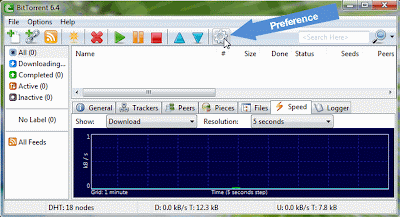
A pop-up window will come, click on "bandwidth" option in the left side bar panel . Uncheck the option "Automatic" and then set Maximum Upload Rate under "Global Upload Rate Limiting" option. See the picture:
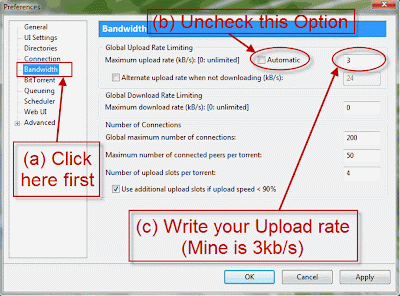
Procedure 5:
Set Your Firewall Policy:
Open your torrent client, go to "Preference". Then click on "Connection" option in the left side bar panel. Now in the right side of the box, tick in the check box "Add Windows Firewall Exception" (See picture).
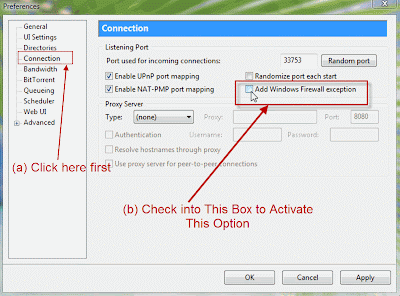
Procedure 6:
Protocol Encryption:
Open your torrent client, go to "Preference". Then select "BitTorrent" option in the right side column.
Now under "Protocol Encryption" setting, put a check mark on "Allow incoming legacy connections".
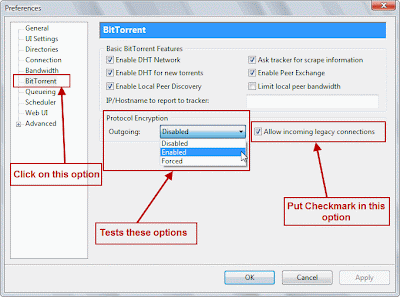
Now under "Protocol Encryption" setting, tests with the "outgoing" option with enabled, disabled and forced options. You can get better speeds with encryption disabled. Again Non-encryption makes a torrent connection compatible with someone who is not using encryption but it makes the torrent detectable to an ISP with a bandwidth restricting policy and decrease the speed.
Procedure 7:
Updation of the Torrent client:
Always use the updated Torrent client. After installing your Torrent client, you can off the setting for the automatic update because it might slow down the rate of your download. But at the same time my suggestion is that never forget to update it frequently whenever you will not downloading.
To do this, click on "Preference", select "General" in the right side bar. Now under "Privacy" setting you can find the automatic update setting. The following picture will help you.
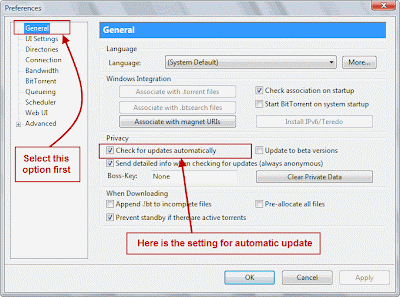
Procedure 8:
Bandwidth Settings:
Set your bandwidth settings with the help of the following picture:
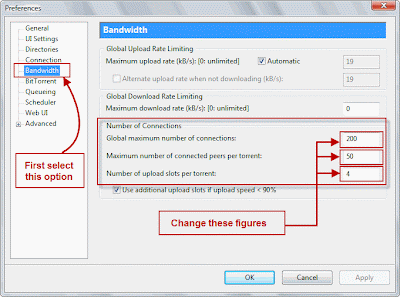
These settings are variable. As -
(i) setting "Global maximum number of connections" to too high does not imply the higher speed as well as the too low settings would miss the peers for your download, I have set it to 200.
(ii) setting of "Maximum number of connected peers per torrent" depends on ISP's bandwidth. I have set it 50 for my 256 kbps connection.
(iii) setting of "Number of upload slots per torrent" option to too low might affect your download. Also the higher slot does not imply the faster download. I have kept the default value as 4.
Procedure 9:
Port Number:
The default port for the BitTorrent protocol is any between port numbers 6881-6999. ISPs throttle traffic on these ports as BitTorrent sharing involves high bandwidth usage. It’s easy to configure a different port in your torrent client. Use some number above 10000 to get around ISPs and also avoid problems with other applications.
Procedure 10:
Other some points to be noted:
(i) The Torrent clients allows us to choose the files separately when we go for download. You can select the particular file or files, you need. Thus the unnecessary downloads will not be done.
(ii) Always be sure that when you change any setting(s) in your Torrent client, if there would be any problem, you can reverse back the original settings.
(iii) Be familiar with the customization of your Torrent client. You can take help of the help file of your Torrent client and also the website of the corresponding software.
Back to top
I tried a lot and found something interested about it.
There are several ways to fix the problem of slow download speed. The ways I have tested in all torrent clients, but here the pictures are of bit torrent client..
Procedure 1:
Check the speed of your ISP (Internet Service Provider):
First of all, check the speed of your broadband connection. Your download speed (whether it may be torrent download or not) can not cross the maximum download speed of your ISP. Most of the providers have specific bandwidths for both upload and download. You can check your bandwidth speed within the torrent client.
Procedure 2:
Pick up the right torrent file:
While downloading the torrent file, be cautious about the health of the file. Also check the number of seeder, leecher and peers. The best thing is to choose a torrent file which has the best seeder, leecher ratio,i.e., which file has the highest number of seeders and the lowest number of leechers.
Procedure 3:
Use the Right Torrent Client:
There are several torrent clients. Use the better option, like uTorrent, Bit Torrent, Flashget etc. You can see a list of torrent clients in wikipedia.
Procedure 4:
Limit the Upload Rate:
It may be happen that your ISP has different slots for both download and upload, but always upload rate effects the download rate. Set your upload rate to the minimum level. Actually there is no certain rate for every torrent, but in most of the cases I set it to 3kb/s. and got better download rate.
To set the upload limit open your torrent client, then click on the "Preference" button.
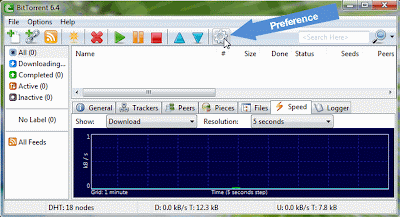
A pop-up window will come, click on "bandwidth" option in the left side bar panel . Uncheck the option "Automatic" and then set Maximum Upload Rate under "Global Upload Rate Limiting" option. See the picture:
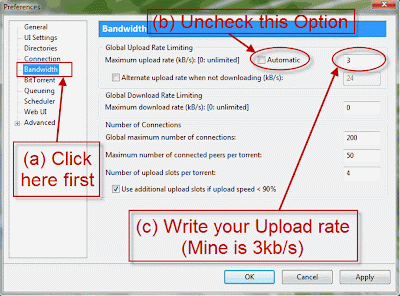
Procedure 5:
Set Your Firewall Policy:
Open your torrent client, go to "Preference". Then click on "Connection" option in the left side bar panel. Now in the right side of the box, tick in the check box "Add Windows Firewall Exception" (See picture).
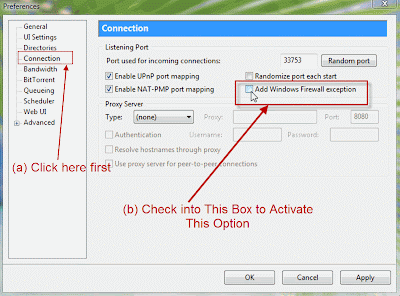
Procedure 6:
Protocol Encryption:
Open your torrent client, go to "Preference". Then select "BitTorrent" option in the right side column.
Now under "Protocol Encryption" setting, put a check mark on "Allow incoming legacy connections".
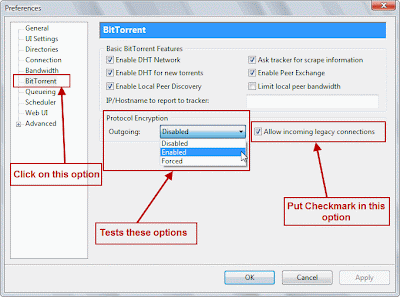
Now under "Protocol Encryption" setting, tests with the "outgoing" option with enabled, disabled and forced options. You can get better speeds with encryption disabled. Again Non-encryption makes a torrent connection compatible with someone who is not using encryption but it makes the torrent detectable to an ISP with a bandwidth restricting policy and decrease the speed.
Procedure 7:
Updation of the Torrent client:
Always use the updated Torrent client. After installing your Torrent client, you can off the setting for the automatic update because it might slow down the rate of your download. But at the same time my suggestion is that never forget to update it frequently whenever you will not downloading.
To do this, click on "Preference", select "General" in the right side bar. Now under "Privacy" setting you can find the automatic update setting. The following picture will help you.
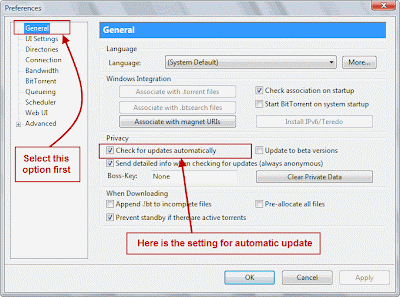
Procedure 8:
Bandwidth Settings:
Set your bandwidth settings with the help of the following picture:
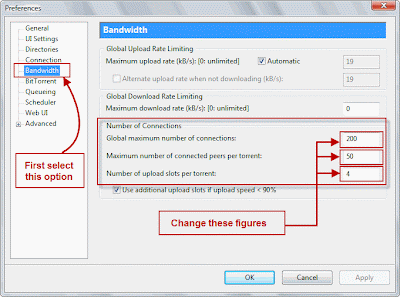
These settings are variable. As -
(i) setting "Global maximum number of connections" to too high does not imply the higher speed as well as the too low settings would miss the peers for your download, I have set it to 200.
(ii) setting of "Maximum number of connected peers per torrent" depends on ISP's bandwidth. I have set it 50 for my 256 kbps connection.
(iii) setting of "Number of upload slots per torrent" option to too low might affect your download. Also the higher slot does not imply the faster download. I have kept the default value as 4.
Procedure 9:
Port Number:
The default port for the BitTorrent protocol is any between port numbers 6881-6999. ISPs throttle traffic on these ports as BitTorrent sharing involves high bandwidth usage. It’s easy to configure a different port in your torrent client. Use some number above 10000 to get around ISPs and also avoid problems with other applications.
Procedure 10:
Other some points to be noted:
(i) The Torrent clients allows us to choose the files separately when we go for download. You can select the particular file or files, you need. Thus the unnecessary downloads will not be done.
(ii) Always be sure that when you change any setting(s) in your Torrent client, if there would be any problem, you can reverse back the original settings.
(iii) Be familiar with the customization of your Torrent client. You can take help of the help file of your Torrent client and also the website of the corresponding software.
Back to top

very useful and descriptive also...Thanks for such a great writing.
ReplyDelete