There are two ways to change the keyboard mode in Avro Keyboard:
1. Using Keyboard : to change keyboard mode you can use default key F12. Press F12 to toggle the language. You can also change key as you want.
[N.B. : To change the default key F12, go through the instructions. The following figures will help you to change the default key for the Keyboard Mode change.
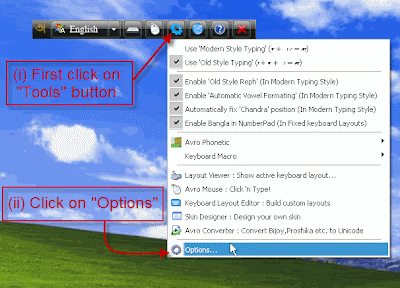
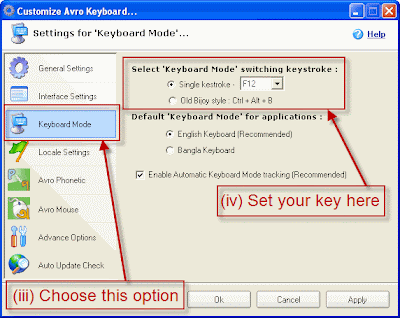
Run the application -> click on "Tools" option -> select "Options" -> go to "Keyboard Mode" in the left side panel -> set "Keyboard Mode switching keystroke".]
2. Using Mouse : You can use mouse to change the language used in Avro Keyboard in two ways.
(a) in Top Bar Interface : clicking on the keyboard mode button in the Top Bar Interface you can toggle the language.

(b) in System Tray Icon : clicking on System Tray icon Interface Mode you can toggole the language.
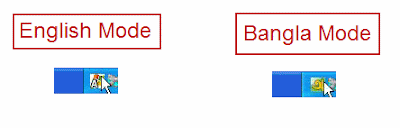

No comments:
Post a Comment