Often it becomes a big problem to us to shut our computer system at a particular time in absence of us. So, I have found many ways to do this and now I am going to introduce you a software, name “Accurate ShutDown”. There are other softwares also (like: Quick ShutDown etc.).
ACCURATE Shutdown is a powerfully automatic software that automatically executes tasks at pre-defined time. It has many timer options to meet the user's requirements on different occasions. Specifically, it can automatically turn off/reboot/logoff/lock/ the computer, turn off the monitor only, disconnect from the Internet, and execute one or a group of programs.
System Requirements:
Accurate Shutdown requires the following minimum configurations to run:
- Windows versions: Microsoft Windows 98 / Me / NT / 2000 / XP
- Memory: 32 megabytes (MB) of RAM
- Hard drive: 4 megabytes (MB) of hard drive space
Features:
- Supports most operating systems: Windows 98 / Me / NT / 2000 / XP;
- Turns the power off completely;
- Executes specified programs at user-specified time;
- Synchronizes your PC's time to atomic clock servers;
- Various timer options to meet different needs;
- Offers password protection for the system safety;
- With a simple, compact,use-friendly interface that is easily mastered and used.
- Keeps the computer/Internet unavailable in the specified time period everyday.
How to start Accurate Shutdown:
Now I am going to demonstrate the steps to start Accurate Shutdown as follows:
1. After completing the installation, Please double-click the software icon on the desktop to run the program;
2. The initial interface will appear in the center of the screen and you can see its tray icon;
3. After the software has been loaded, its setting interface appears in the center of the screen;
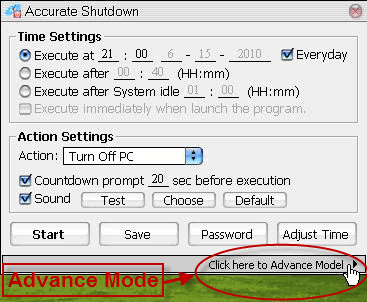
4. The setting interface is mainly comprised of two parts:
(i) Time Settings
(ii) Action Settings
5. Below the two parts are some other buttons for your choice:
 When clicked on, it saves the above settings and lets teh program start working immediately.
When clicked on, it saves the above settings and lets teh program start working immediately.  When clicked on, it saves the above settings. Push Start to initiate the program.
When clicked on, it saves the above settings. Push Start to initiate the program.  Setting password protection.
Setting password protection.  Synchronizes your PC's time with atomic clock servers.
Synchronizes your PC's time with atomic clock servers.  This button expands Advanced Settings Panel.
This button expands Advanced Settings Panel.Back to Top

No comments:
Post a Comment