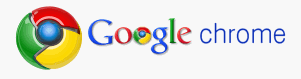
While using different web browsers, I have faced a problem about the home page earlier. I had no idea about it and also the settings. Later I used many of the web browsers and here I am going to discuss about the settings in Google Chrome web browser. It may be so much easy to set home page in google chrome to Advanced Users but I think this article may be helpful to all the people.
To set home page in Google Chrome first run the application. Then find the wrench icon in the upper - right side in the window of the application. The following figure will help you to find it.
Now click on it and choose "Options" from the drop-down list.
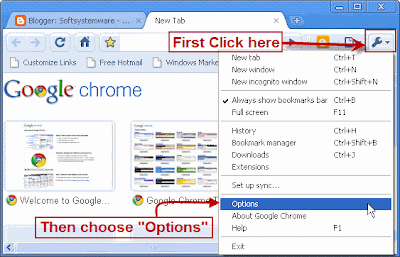
Now a small pop-up window will appear and looks like the following figure.
Here first of all make sure that you are in "Basics" tab.Next in the "Home page" section select the radio button before the option "Open this page" and write the address of the website which you want as your home page in Google Chrome. Remember, you have to write the complete url of the web site. As an example, I set it as Google and I put the url as http://www.google.com (You can also make a blank page for your home page. It is also so simple. Select the radio button before the option "Use the New Tab page").
Just below this option you can find another option, "Show Home button on the toolbar". As it's name refers, if it is checked then you can see the Home button in Google Chrome Toolbar. The following figure will guide you to make it properly.
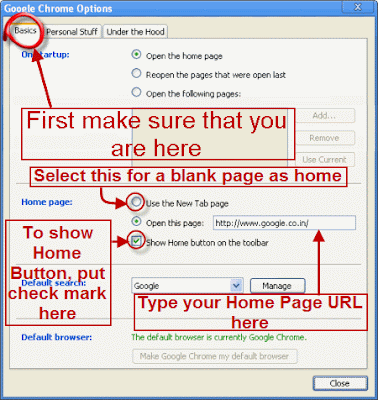

No comments:
Post a Comment