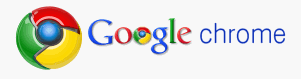 But there was a lot of problems for me. A new software, a new interface, new kind of settings... A problem to set default home page in Google Chrome has described to you earlier. Anther problem was my saved passwords. Later I solved this by importing the required data from the other web browser(s).
But there was a lot of problems for me. A new software, a new interface, new kind of settings... A problem to set default home page in Google Chrome has described to you earlier. Anther problem was my saved passwords. Later I solved this by importing the required data from the other web browser(s).There are some easy steps to import data from other web browsers. Just follow one by one and get it ready in Google Chrome.
- Step 1: Run your Google Chrome.
- Step 2: Click on the wrench icon in the top-right corner of Chrome window.
- Step 3: Click on "Options".
- Step 4: A small window will appear having title "Google Chrome Options". Go to "Personal Stuff" tab.
- Step 5: Click on the button "Import data from another browser..." in "Browsing data" section.
- Step 6: Click on the arrow head (as shown in the following figure) beside "From" and then select any one name of the web browsers from which you wish to import your data.
- Step 7: Put check mark on or off in the boxes to select items to import.
- Step 8: Click on "Import" button.
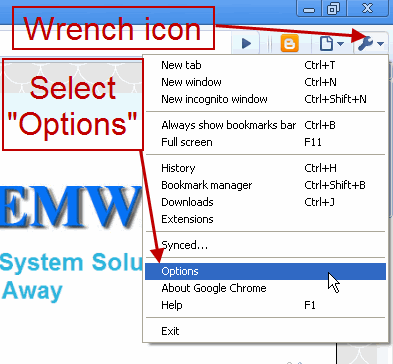
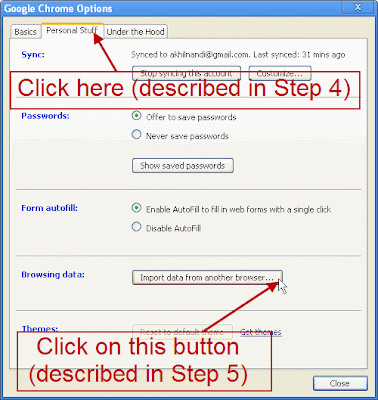
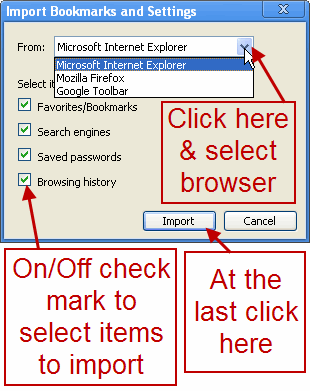
That's all to import data from other web browser(s) to Google Chrome. Though in the screenshots I imported data from Microsoft Internet Explorer, you can select any of your web browsers (all the browsers installed in your system will be listed) at a time. Any time you can import data from another browser to Chrome.

Excellent Post.I rally love your blog,your blog information and representation is so nice and beautiful.I will bookmark this great blog for my further update.Thanks you sharing this great post.Keep it up..personal startpage .
ReplyDelete